Rad Reader Manual
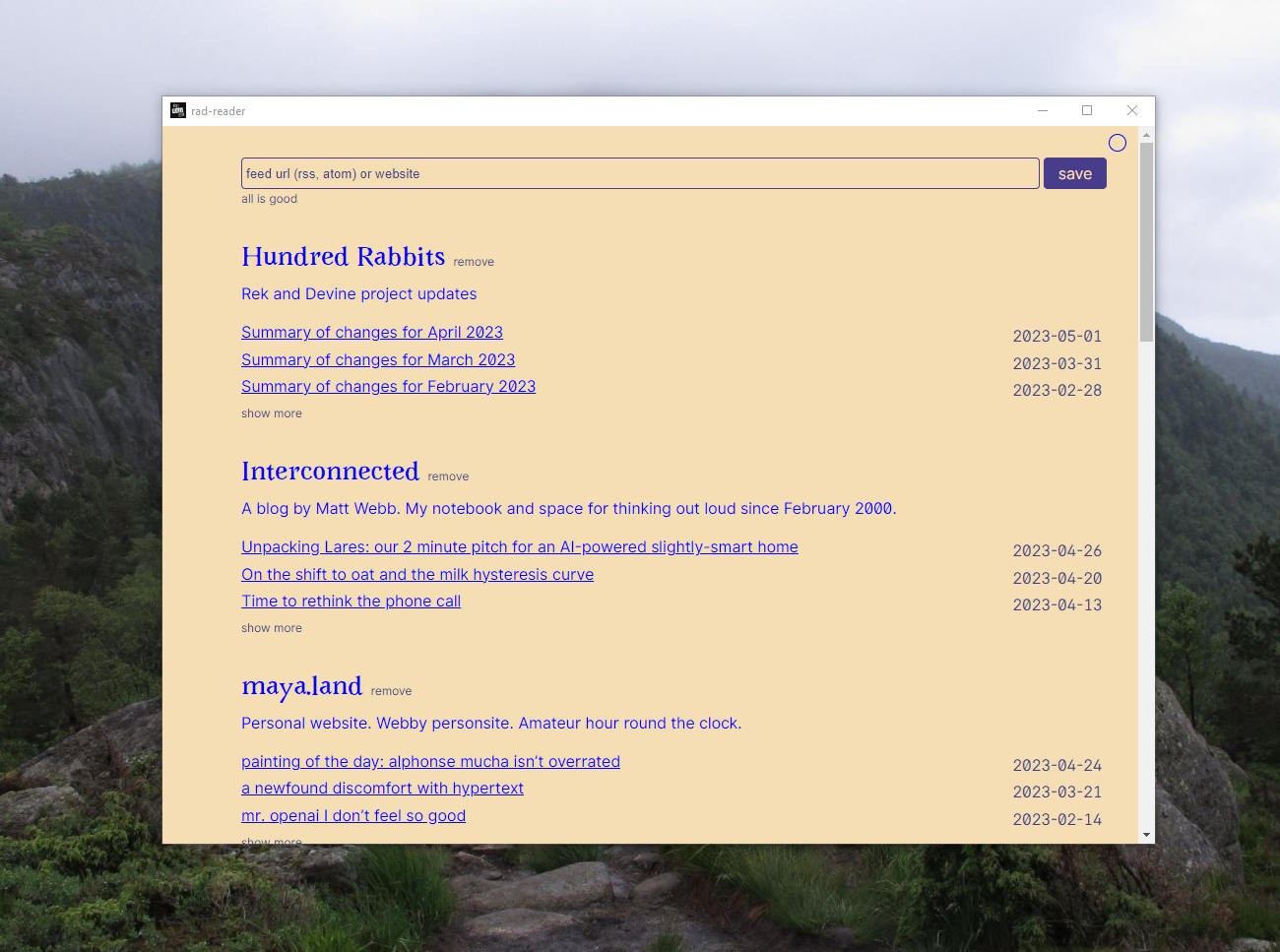
Wondering what this is? See cblgh.itch.io/rad-reader
- Usage
- Refreshing feeds
- Importing feeds
- Exporting feeds
- Changing themes
- Changing a feed’s title or description
- OSX Gatekeper
- Files
Usage
Paste a feed link (rss or atom) in the input bar and press save. You can also add a site url that does not link directly to a feed, and Rad Reader will try its best to find a feed at that location.
New feeds are always added to the top of the view, even if they haven’t posted recently. This is so you can see that it was added. On next application start, the view is re-sorted so that only the feeds with the latest posts remain at the top.
Refreshing feeds
Rad Reader currently refreshes feeds and looks for new posts when starting up, and thereafter every 90 minutes.
Importing feeds
Import an OPML file, used for bundling many different RSS feeds together, by providing the input with the location of the opml file you want to import.
To import an OPM file, provide the path to the file in Rad Reader’s input field i.e. the same field that is used to populate Rad with feeds (titled ‘add feed’).
If the OPML file is a link on the internet, it will be downloaded and parsed. Rad Reader can
also read a OPML file from the local filesystem, just make sure to provide the fullpath e.g.
/home/username/myfeeds.opml.
Exporting feeds
Any time Rad Reader has a change in subscriptions, feeds are automatically exported to an OPML
file subscriptions.opml to make it easy for you to migrate between installs, or to import
feeds into another RSS reader.
See section Files below for the location of the feed export.
Changing themes
Click the circle at the top right to cycle feeds. Left click to cycle forwards, right click to cycle backwards.
If you want to edit a theme:
- open the themes file
themes.tomlwith a text editor, - find the theme you want to change,
- make the change and save.
If you have Rad Reader running and set to the changed theme, you will see that the application updates on the fly to the new colors.
You can add, remove, or reorder themes as you wish. If you somehow break the themes file, just remove it entirely, restart the app, and a fresh themes file will be written.
See section Files below for the location of the themes file.
Changing a feed’s title or description
Occasionally a feed may have a broken description, or a title that isn’t useful. You can open
Rad Reader’s data file data and search for the text you want to change. Next time you load
Rad Reader, the changed text will be updated.
See section Files below for where to find the data file.
OSX Gatekeeper
The OSX builds are an experiment. As such, they have been built without my having access to an apple dev account, and so you may have to jump through some hurdles to start the program.
Here’s what you can do:
- Unzip and try to start the binary
- If that didn’t work, continue onto the next step:
- Go to Settings -> Privacy & Security -> Click “Open Anyway”
- It should work as expected now
Alternatively, if you are comfortable with the command-line you can also run the following in the terminal:
# for release version
xattr -d com.apple.quarantine rad-reader-release.dmg
# for demo version
xattr -d com.apple.quarantine rad-reader-demo.dmg
If these hurdles persist, and the OSX versions appear to be popular, I will look into paying Apple’s fee so that life can be a bit easier for everyone wanting to use Rad Reader!
Files
Rad Reader uses the XDG standard to determine where to save files. This means they are stored in standard locations for the given operating system.
Windows
On Windows you can find all data in:
~\AppData\Local\rad-reader\
Linux
The following locations are used for storing Rad Reader’s data and configuration files:
# data file (json)
~/.local/share/rad-reader/data
# configuration files
~/.config/rad-reader/
# theme file (toml)
~/.config/rad-reader/themes.toml
# a constantly updated export of your subscribed feeds
~/.config/rad-reader/subscriptions.opml
# the config file (json)
~/.config/rad-reader/config.json
OSX
The following locations are used for storing Rad Reader’s data and configuration files:
# data file (json)
~/Library/Application Support/rad-reader/data
# configuration files
~/Library/Application Support/rad-reader/
# theme file (toml)
~/Library/Application Support/rad-reader/themes.toml
# a constantly updated export of your subscribed feeds
~/Library/Application Support/rad-reader/subscriptions.opml
# the config file (json)
~/Library/Application Support/rad-reader/config.json